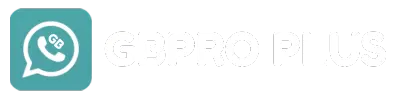How to Change Themes in GB WhatsApp Pro: A Simple Guide
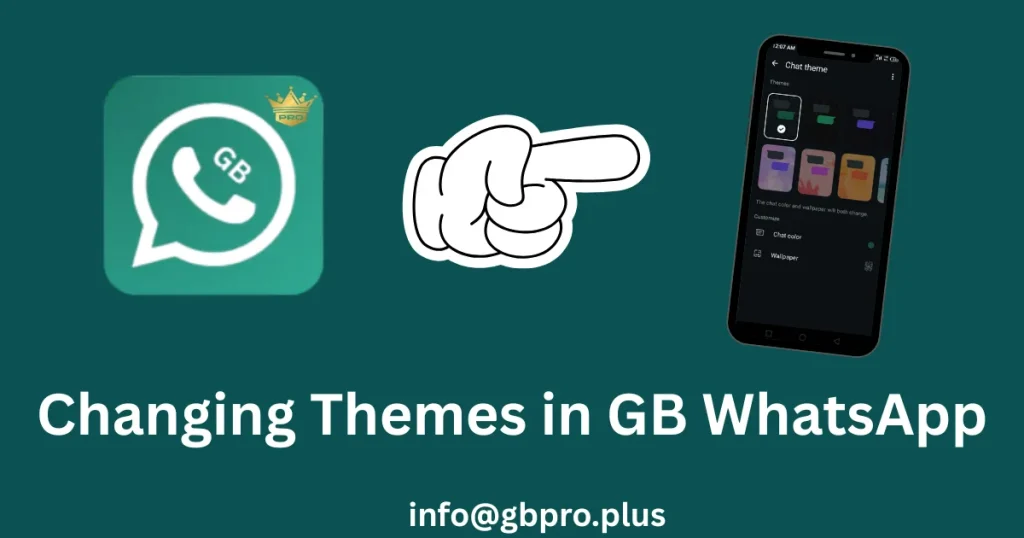
GB WhatsApp Pro is a popular modified version of WhatsApp that lets you customize your messaging experience with cool features like unique themes. Unlike the official WhatsApp, which only allows changing chat wallpapers, GB WhatsApp Pro offers a huge library of themes to make your app look stylish and personal. Whether you love dark modes, vibrant colors, or sleek designs, changing themes in GB WhatsApp Pro is easy and fun. This guide will walk you through the steps to change, apply, and manage themes in 2025, using simple words to keep it clear and beginner-friendly.
What Are GB WhatsApp Pro Themes?
Themes in GB WhatsApp Pro are like outfits for your app. They change the look of your chats, menus, and overall interface. You can pick from hundreds of designs, such as dark themes for night use, colorful styles to match your vibe, or even iOS-inspired looks. These themes let you personalize your app, making it more enjoyable and unique compared to the standard green-and-white WhatsApp design.
Why Choose GB WhatsApp Pro Themes?
- Personalization: Make your app reflect your style with colors, fonts, and layouts you love.
- Variety: Choose from over 1,000 themes, with new ones added regularly.
- Better Experience: Dark themes reduce eye strain, and fun designs make chatting more exciting.
- Free to Use: Most themes are free and easy to download within the app.
How to Change Themes in GB WhatsApp Pro
Changing themes in GB WhatsApp Pro is super simple. Follow these steps to give your app a fresh look:
- Open GB WhatsApp Pro:
Launch the app on your Android device. Make sure you’re using the latest version (v18.60, August 2025) for the best experience. - Go to Settings:
Tap the three-dot menu in the top-right corner of the app. From the dropdown, select GB Settings. - Find the Themes Section:
In GB Settings, look for the Themes or Appearance option. Tap it to open the theme library. - Browse or Search for Themes:
You’ll see a huge collection of themes. Scroll through categories like Popular, New, or Trending, or use the search bar to find specific styles like “Dark Mode” or “Minimalist.” - Preview a Theme:
Tap a theme to see a preview of how it changes your chats, buttons, and menus. This helps you decide if it’s the right fit. - Download the Theme:
If you like the theme, tap Download or Apply. The app will fetch the theme (usually under 5 MB) and install it automatically. - Apply the Theme:
After downloading, tap Apply to set the theme. Your app will refresh, showing the new look instantly. - Restart (if Needed):
Some themes may require a quick app restart. If prompted, close and reopen GB WhatsApp Pro to see the changes.
How to Customize Your Own Theme
Want a truly unique look? GB WhatsApp Pro lets you create your own theme:
- Go to Theme Editor:
In the Themes section of GB Settings, select Create Theme or Customize Theme. - Adjust Colors and Fonts:
Change the background colors, text styles, button designs, and more. You can tweak chat bubbles, menus, and even notification icons. - Save Your Theme:
Once you’re happy, tap Save and name your theme. You can apply it right away or share it with friends. - Share or Export:
Use the Share Theme option to send your custom design to others via GB WhatsApp Pro.
How to Restore the Default Theme
If you want to go back to the classic GB WhatsApp Pro look:
- Open GB Settings:
Go to the three-dot menu and select GB Settings. - Go to Themes:
Tap Themes or Appearance. - Reset to Default:
Look for Reset Theme or Default Theme. Tap it, then confirm. Your app will revert to its original design.
Popular GB WhatsApp Pro Themes for 2025
Here are five trending themes to try in 2025:
- NatureVibes_DarkGreen: A calming green theme with nature-inspired backgrounds.
- VelvetBrown_Elegance: A sleek, brown-toned design for a classy look.
- TechTrend_OneUI: A modern, Samsung-inspired interface.
- GoldenLuxury: A gold-themed style for a premium feel.
- AnimeGalaxy: Vibrant colors and anime-style graphics for fun chats.
These themes are free and available in the app’s theme library.
Tips for Managing Themes
- Save Favorites: Star your favorite themes in the library for quick access.
- Update Regularly: Check for new themes monthly, as GB WhatsApp Pro adds fresh designs.
- Backup Themes: Export custom themes to your device to avoid losing them during app updates.
- Test in Preview: Always preview a theme before applying to ensure it suits your style.
- Clear Cache: If a theme slows the app, go to GB Settings > Cleaner to clear unnecessary data.
Things to Keep in Mind
- Trusted Sources: Download GB WhatsApp Pro only from reliable sites like gbpro.plus to avoid malware.
- Backup Chats: Before changing themes or updating, back up your chats via Settings > Chats > Backup to keep your data safe.
- Ban Risk: GB WhatsApp Pro violates WhatsApp’s terms, so use a secondary number to reduce the risk of bans.
- Storage: Themes are lightweight, but downloading many can use up storage. Clear unused themes via GB Settings.
Final Words
Changing themes in GB WhatsApp Pro is a fun and easy way to make your messaging app feel fresh and personal. With over 1,000 themes, a built-in editor for custom designs, and simple steps to apply or reset themes, you can transform your chats in minutes. Whether you want a dark mode for late-night chats or a colorful anime theme, GB WhatsApp Pro has something for everyone. Just download from a trusted source, follow the steps above, and enjoy a messaging experience that’s uniquely yours. Happy theming!