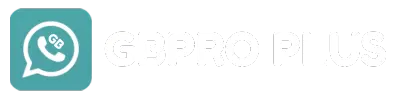How to Hide Blue Ticks in GB WhatsApp Pro in 2025
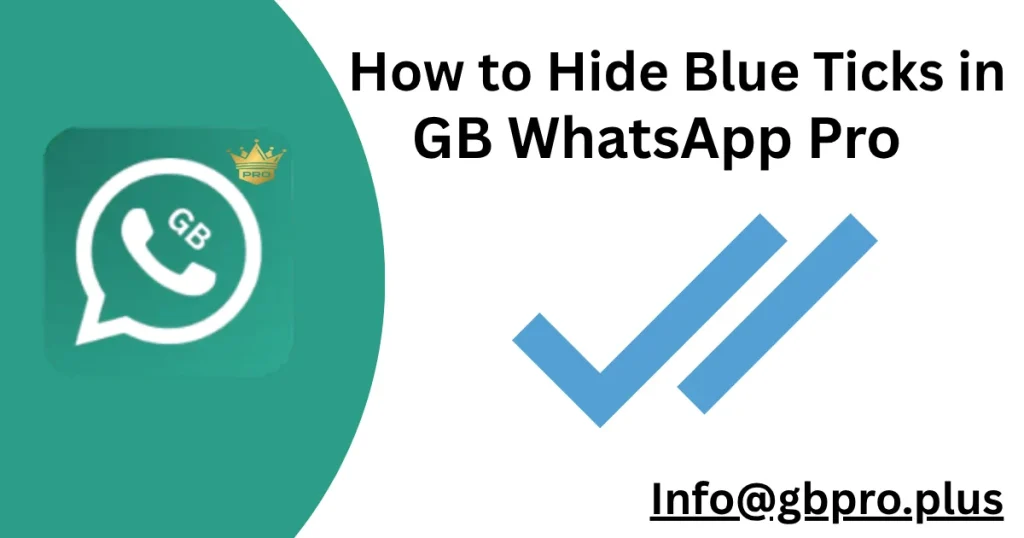
Hiding blue ticks in GB WhatsApp Pro lets you read messages without the sender knowing, giving you more privacy and control over your chats. Unlike the official WhatsApp, where disabling blue ticks also hides them for your sent messages, GB WhatsApp Pro allows you to hide blue ticks while still seeing others’ read statuses. This feature is perfect if you want to check messages discreetly without feeling pressured to reply right away. Below is an easy, step-by-step guide to hide blue ticks in GB WhatsApp Pro (v18.60, August 2025), written in simple language for beginners.
What Are Blue Ticks in GB WhatsApp Pro?
Blue ticks are the two checkmarks that appear next to a message in WhatsApp, turning blue when the recipient reads it. In GB WhatsApp Pro, the “Hide Blue Ticks” feature lets you read messages without those ticks turning blue, so the sender sees only gray ticks (indicating the message was delivered). This is a popular privacy tool for users who want to manage their messaging experience discreetly.
Why Hide Blue Ticks?
- Privacy: Read messages without letting others know, avoiding pressure to respond immediately.
- Flexibility: Take your time to reply without seeming unresponsive.
- Control: See others’ read statuses while keeping yours hidden, unlike the official WhatsApp’s two-way restriction.
- Avoid Misunderstandings: Prevent tension when someone expects a quick reply after seeing blue ticks.
How to Hide Blue Ticks in GB WhatsApp Pro
Follow these simple steps to turn off blue ticks in GB WhatsApp Pro:
- Open GB WhatsApp Pro:
Launch the app on your Android device. Ensure you’re using the latest version (v18.60, August 2025) for optimal performance and security. - Go to GB Settings:
Tap the three-dot menu in the top-right corner of the app. From the dropdown, select GB Settings. - Navigate to Privacy and Security:
In GB Settings, find and tap Privacy and Security. This section contains all the advanced privacy options. - Find the Blue Ticks Option:
Scroll down to the Chats section. Look for Hide Blue Ticks or Read Receipts. - Enable Hide Blue Ticks:
Toggle the switch next to Hide Blue Ticks to the ON position. You may also see an option like Show Blue Ticks After Reply, which only shows blue ticks when you respond—choose this if you prefer. - Save and Restart (if Needed):
Some changes require restarting the app. If prompted, close and reopen GB WhatsApp Pro to apply the setting. - Test the Feature:
Ask a friend to send you a message. Read it, and check if the sender sees gray ticks instead of blue ones.
Additional Privacy Features to Try
While you’re in the Privacy and Security section, explore these related options to enhance your privacy:
- Hide Second Tick: Make it look like messages haven’t been delivered by hiding the second gray tick (shows only one gray tick).
- Hide Typing/Recording Status: Prevent others from seeing when you’re typing or recording a voice note.
- Hide Online Status: Stay invisible even when you’re active on the app.
- Hide View Status: View others’ statuses without them knowing.
- Freeze Last Seen: Lock your last seen time so it doesn’t update.
These features, mentioned in our previous chats about GB WhatsApp’s privacy tools, give you full control over your messaging activity.
Tips for Using Hide Blue Ticks Safely
- Backup Your Chats: Before tweaking settings, back up your chats via Settings > Chats > Backup to Google Drive or locally, as you’ve asked about data safety before.
- Use Trusted Sources: Download GB WhatsApp Pro only from reliable sites like gbpro.plus to avoid malware, as we discussed earlier.
- Secondary Number: Since GB WhatsApp Pro violates WhatsApp’s terms, use a secondary number to reduce ban risks, a precaution you’ve shown interest in.
- Check Updates: The app’s anti-ban features (updated in v18.60) help, but check for updates monthly to stay protected, as we noted in our July 23, 2025, conversation.
- Test in Group Chats: Note that hiding blue ticks may not work in group chats, as WhatsApp’s transparency settings apply there.
Things to Keep in Mind
- Ban Risk: GB WhatsApp Pro is a third-party app, and using it carries a small risk of temporary bans, as we’ve discussed. The latest version includes anti-ban protection, but use it cautiously.
- Security Concerns: Unlike the official WhatsApp, GB WhatsApp Pro lacks guaranteed end-to-end encryption, so avoid sharing sensitive info like banking details, as you’ve expressed concern about safety.
- Two-Way Limitation: If you want to see others’ blue ticks, keep the Show Blue Ticks After Reply option off, as it ensures you can still monitor read statuses.
Final Words
Hiding blue ticks in GB WhatsApp Pro is a quick and easy way to boost your privacy, letting you read messages without notifying senders. With just a few taps in the Privacy and Security settings, you can enjoy a discreet messaging experience while still seeing others’ read statuses. Combine this with other privacy features like hiding your online status or second ticks, as we’ve talked about before, to fully customize your chats. Download GB WhatsApp Pro from a trusted source like gbpro.plus, back up your data, and start chatting on your terms. Happy messaging
If you need help with other GB WhatsApp Pro features, like locking chats or changing themes (as we discussed recently), let me know!